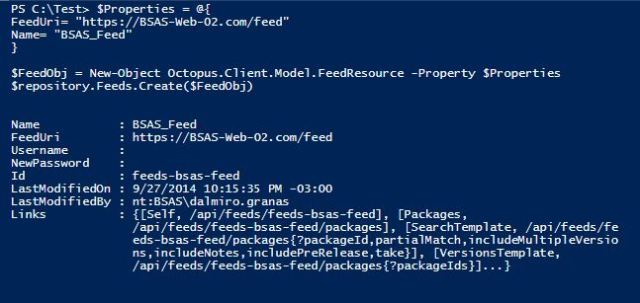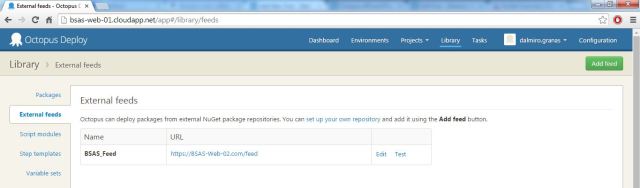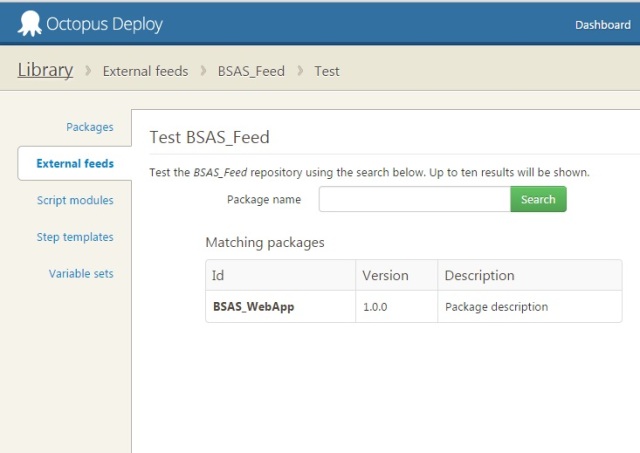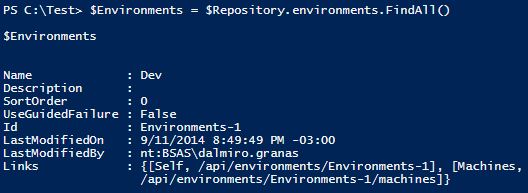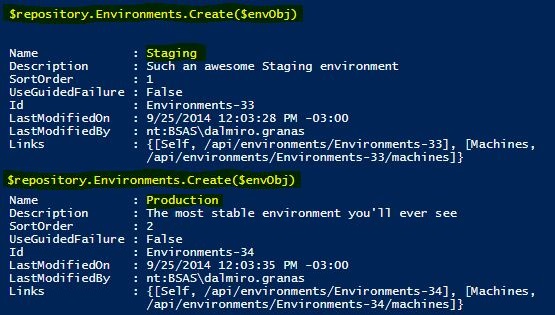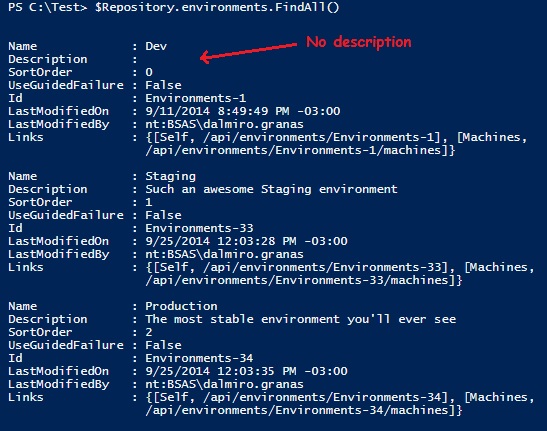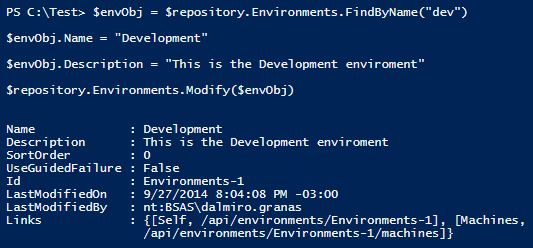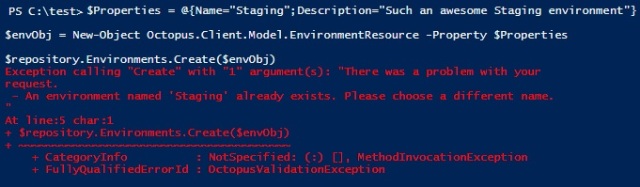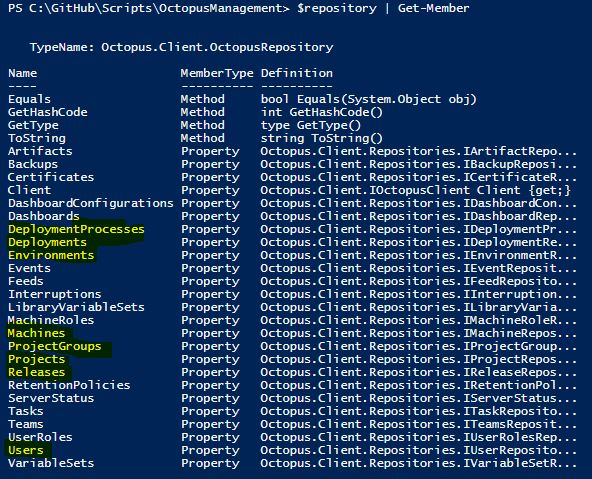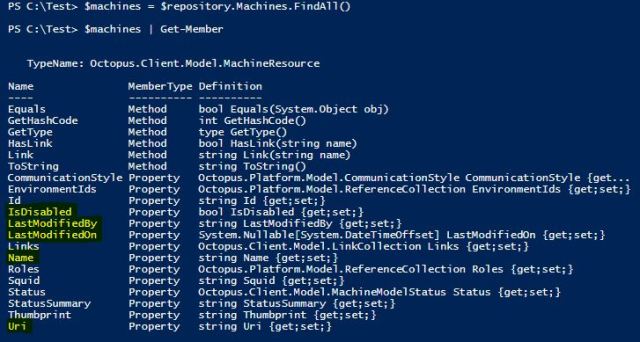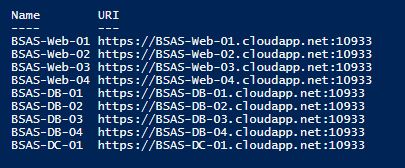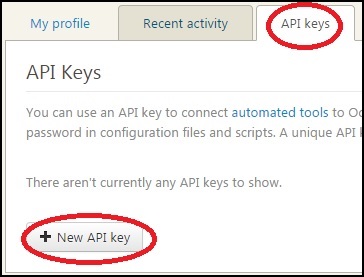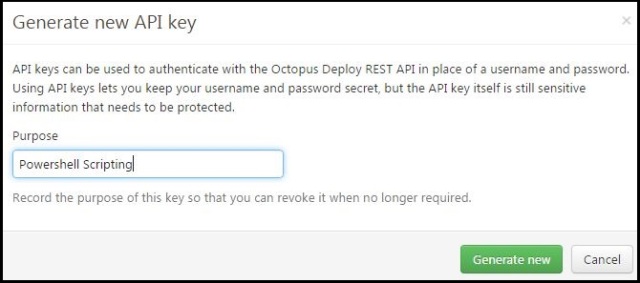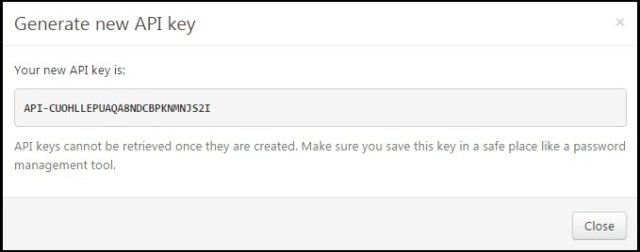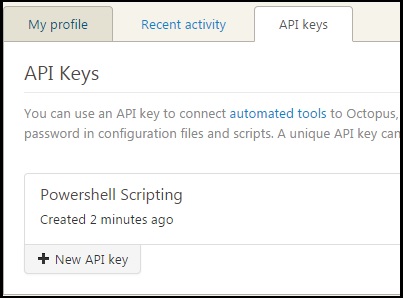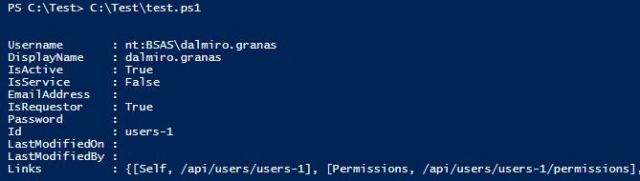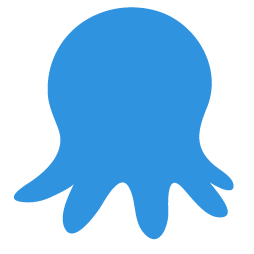2/27/2015 Update – Unfortunatelly this project had to be cancelled cause my cousin had lots of exams due during february.
We’ll do it on late June 2015
——————————–
I have a 17yo cousin with whom I never had a very close relationship. We were always in very different stages of our lives. He was either too young our I was too intolerant with everyone else (sweet teenage years…) for us to even have a conversation..
I always thought we never had anything in common, until the last 3 Christmas dinners, where he started asking me what I do for a living. At that moment I realized not only that he was interested in technology, but also that he was quite good at it taking into account the limited resources he had. During these talks, I also noticed how thrilled he was every time I demonstrated surprise for how much he knew. When I spoke about this with our grandmother, she told me that she’s always been the only one that tells him that he IS SMART. She even had discussions about that with my cousin’s parents.
This made me start thinking how important it was in my life to always have my family telling me that I was smart and that I could accomplish things. Without them it would have been impossible for me to reach my current state, where I’m happy with who I am, what I’ve accomplished and with my plans for the future. It also reminded me how tough it was for me to start on the IT industry without knowing a single person that even knew how to do a hello world in MS Paint.
I started to think how I could help him achieve his goals, or at least help him start getting ones. So I came up with this project: I’m gonna have him move in with me for 4-5 weeks, and i’m gonna teach him the basics of programming and what it means to work in this industry. He’s gonna sit next to me while I work, using my 2nd laptop. But its not gonna be just that, i’m also gonna try to help him work in his confidence, and i’m also gonna give him a space to have men-to-men talks that he would never had with his dad (my uncle).
I still haven’t figured out what programming language i’m gonna teach him. I’m probably gonna go with basic JavaScript and maybe move to some basic web design. It’ll depend on how fast he starts grasping the concepts. Peer programming CodeCademy courses might be a good option too.
He’s also gonna have a rather powerful gaming PC and an Xbox to play, we’re gonna have junk food whenever he wants and all that kind of teenager stuff. The goal is not to have him coding 100% of the time. I want him to have the fun and productive time that he could never had with anyone else on his side of the family.
I have the feeling that I don’t know what i’m getting into. But whatever comes out of this, i’m sure its gonna help him in some way.
Wish me luck!